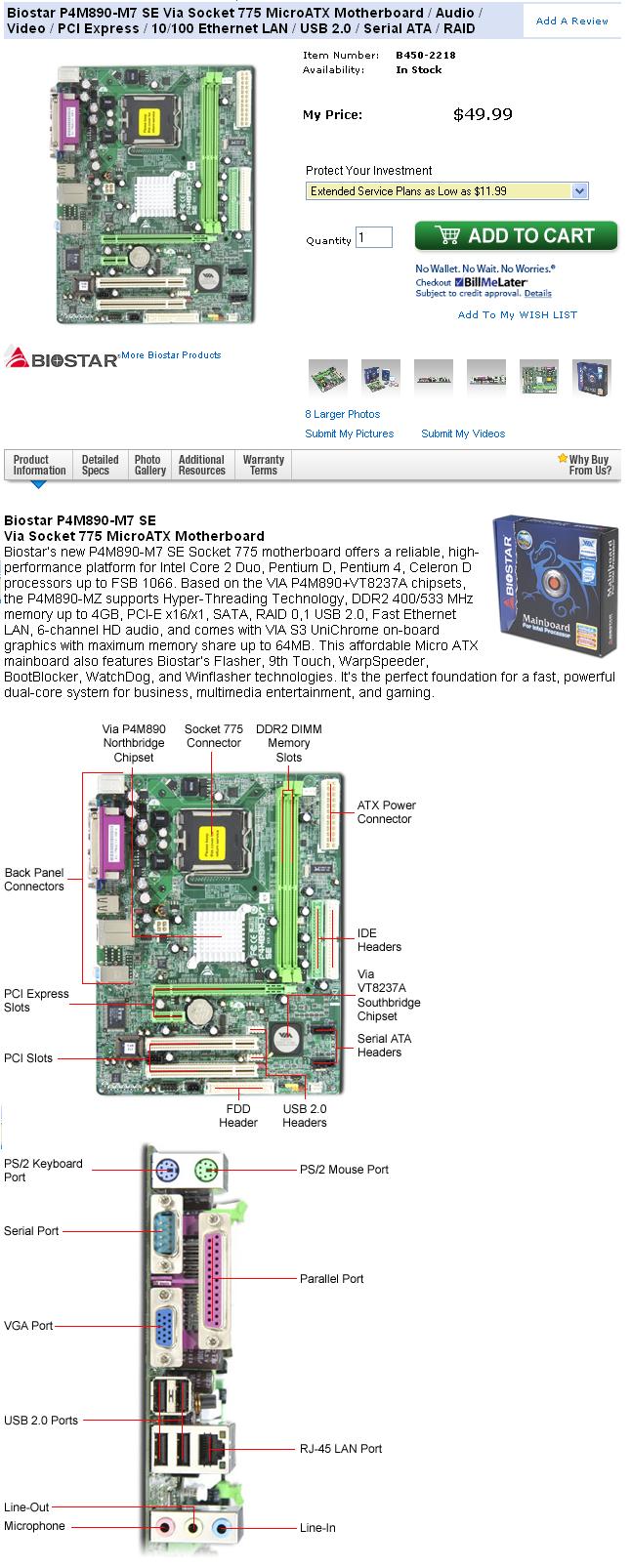Materials:
 Lecture Only Lecture Only
Objectives:
The student will know:
 The minimum components needed to build a PC, The minimum components needed to build a PC,
 How to create an invoice, How to create an invoice,
 How to assemble a customer support pack, How to assemble a customer support pack,
 How to select compatible components and construct the PC. How to select compatible components and construct the PC.
Competency:
The student will become familiar with the ability to design a custom PC designed to fill a specific mission need. The student will know the minimum component list required to build a functional PC and be able to select a complete parts list that are compatible. The student will become familiar with how to choose components that affect the computer's mission requirements and be able to assemble a customer invoice and support package for the PC.
Procedures
-
In the earlier lecture on the MPC '97 Specification, the student learned the minimum components needed by a fully compliant Multimedia PC. The bare minimum requirements to start up a PC at all and enter its BIOS was also covered. Depending on a PC's specific mission requirements, the technician must be able to select the proper collection of compatible components at a reasonable cost and assemble a PC for the customer that fulfills the mission requirments and at the same time leaves room for the technician to earn some profit for the effort.
-
Anyone might be able to throw together a scattering of components, and they might actually work, but the chances are that a machine of equal computing capabilities could probably have been constructed for significantly less than a "random" collection of components.
-
The steps to designing, and ultimately building, a PC for a customer are:
- Determine the budget of the customer - Professional salespeople will tell you that this is a mistake, get the customer to "fall in love" with something and then suffer whatever personal disaster trying to finance it. However, PC technicians work in a service industry, part of the service to the customer includes NOT financially ruining them, leave that to the car dealers. The technician might as well establish a ceiling of what the customer can pay before spending time designing a system that they will not end up buying anyway.
- Determine the mission of the PC - Here is where the human tendency to have a champagne taste on a beer budget will emerge. However, a good technician can find a way to solve almost any mission on almost any budget.
- Design Research phase - Once the customer's budget and the PC's mission have been determined, the technician should do some online comparative shopping to determine if the objective can be achieved at all. If so, the technician can begin to assemble the complete parts list. If not, the technician should consult with the customer to determine an alternative: reduce the mission specification or increase the budget.
- Assemble the Invoice/Collect Advance - It is very easy for someone to be fickle and walk away after the technician has spent the time and money to build the PC.
Deliver the Invoice to the customer and collect the money required to purchase the components. This establishes the customer commitment to puchasing the machine.
- Assemble the PC and the Support Pack - Build the PC and build a physical file containing all of the documentation and packaging for all of the components.
- Delivery and Final Fee - If the entire price was not collected in advance, then deliver the PC, the customer copies of the final invoice(s) and customer support pack(s) and collect the balance of the price.
-
The PC technician will probably have little control over the customer's decisions concerning the budget for the PC other than with experience to warn the customer that the PC like all items on earth is worth exactly what is spent on it: spend nothing, get nothing, or spend a lot and get a lot. The technician can either offer "system unit only" or "complete package" PC's again depending on the customer. Personal home use PC's should be "complete package" systems. Ready to set up and turn on and begin using. Businesses may only want system unit replacements or not, but the choice should be the customer's.
-
Determining the PC's mission is based ultimately on what the customer wants to do with the computer. Here are some basic missions:
- Home Use (Internet Access) - A plain PC that simply provides access to the Internet but has very low processing/application requirements.
- Low End Business workstation - Such as a secretary or salesperson station. Such machines may be required to run database applications and will need to have more processing power than the basic home use PC.
- High End Business workstation - Such as a technical/engineers design station. Such machines may be required to run extremely advanced software packages that require very high processing capabilities.
- Gamer - The latest video games for the PC place some of the highest processing demands on them such that many machines either lockup or state that they cannot run the program or run them so slowly that the user is frustrated by it. An engineer might patiently wait several minutes for a 3 dimensional rendering of his design, but a gamer will not. This is why the Gamer PC has much higher requirements than even a High-End Engineering Workstation.
- Server - Servers are designed to share their resources with other PC's (workstations) over a network. Some servers have very light network activity consisting mostly of authenticating a few user logins during the day while others may have to handle the logins and file storage and sharing requirements of hundreds of users constantly throughout the day. This class of machine will be fully explored in the third class of the program (CET2176C - Server+ Service and Maintenance)
-
The next phase, design research, involves laying out the basic design parameters of the PC based on the mission and then going online to start collecting a parts list that will fulfill the mission requirements. These include:
- Processing Capability - Ranges from limited (home use), minimal (low end business workstations), average (high end business workstations and some low end servers), to powerful (some high end business workstations, gamer PC's and some servers)
- Video Graphics capability - Ranges from limited (home use PC's, low end business workstations and servers), minimal (some home use PC's, some low end business workstations), average (some home use PC's, some low end business workstations and some high end business workstations - not graphics oriented) to powerful (high end business workstations and gamer PC's)
- Storage capability - Ranges from limited (home use PC's, low end business workstations), minimal (some home use PC's and some low end business worstations), average (some low end business worstations and some low end servers and gamer PC's) to powerful (high end business workstations, and servers)
- Additional capabilities - These are mission specific, for example home use PC's need Internet access and will need either a DSL modem or NIC that attaches to an external DSL Router which would be part of the package for someone who does not own a PC. Low End and High End business workstations need LAN connectivity to the servers and therefore must have a NIC that matches the physical network infrastructure that already exists at the site. Home use PC's will need a sound card, low end business workstations and sometimes high end business workstations and most servers in particular may not need a sound card at all. Low end business workstations probably do not need CD nor DVD burners. They can store any information that needs to be burned onto the server. Workstations and servers (notable exception is that the technician is building a print server) do not generally need printers since they are available within the established network infrastructure, but home use PC's may need a printer as part of the complete package being offered. The system may require a flash card reader if the customer expresses an interest in downloading photographs to the PC.
- Software Requirements - Most systems can use a version of Microsoft Windows XP or Server 2003 to satisfy the operating system needs, but some systems may benefit from 64-bit operating systems including Microsoft "Vista 64" or "Windows XP 64" Other systems may need a Linux solution, specifically high end workstations or servers. Applications range from Microsoft Office versions including Word, Outlook, Excel, and Powerpoint, in the basic packages and Access, Project, Publisher, in the high end packages. Aside from the competition to these applications there are also graphics applications as well as technical/engineering design packages like Maya, Bryce, and AutoCAD. Software costs can be enormous and it is recommended that the customer be made aware immediately of the exact costs of the software separately from the rest of the system and be billed separately as well.
-
Processing power is of course based on the processor itself to some extent but not entirely. Processing power is based on many factors the least of which is the processor's core speed. For example, there are machines with Pentium III CPU's running at 1.4Ghz that are faster than Pentium 4 machines running at 1.4Ghz. One would certainly think that the next generation of CPU would be faster than the preceding generation, but the opposite is true. Major factors affecting the processing power of a system:
- Chipset - In the end, the better the chipset which is responsible for direct communication with the CPU, the better the performance of the CPU. Chipsets are also responsible for taking advantage of the CPU's features, if the chipset cannot "see" the CPU's feature, then it is lost and cannot be used.
- Cache - L1 Cache is the most significant and is usually the smallest and is usually embedded within the CPU core and running at core speed. L2 cache is in most modern CPU's embedded within them as well, but not necessarily running at full core speed and the amounts vary from one model of the same CPU to the next. In the broadest statement, the larger and faster the cache, the faster the CPU, but there are efficiency issues with how the CPU organizes and utilitizes cache. Some models with smaller cache run faster because they have superior cache organization and utilization. Some machines feature L3 either in the motherboard or even within the CPU. Having a third layer of any size at any speed is better than none at all. Again, some systems may have it installed, but if the system does not know how to use it, then it is useless.
- Front Side Bus Throughput - This is based on the number of complete address bus/data bus pairs, their data bus width and their speed.
- RAM Bank Throughput - This is based on the data bus width and speed of the RAM banks.
-
While the chipset essentially determines almost all of the above parameters, the manufacturer's implementation of the chipset is an equally significant factor. Two motherboard manufacturers may use the same chipset, but one of them has designed and built a motherboard that is far superior to the other one. The only real way to determine which one is better is by camparing the two motherboards side by side. Since this is impractical for the average technician, the next best thing is to read reviews prepared by someone else who has done the side-by-side comparison of the motherboards. This is why it is essential to do online research looking for the best chipsets, the best motherboards that have them and then do a price comparison of the motherboards. In essence if a review claims that one motherboard is a few percentage points faster in three out of four categories, and a few percent slower in the fourth category, but you find that it is 25% more expensive, then that motherboard may not be worth so much more money for such a small performance gain that it is practically unnoticable to the user.
-
Motherboards also affect the overall cost and performance of the system based on their integrated peripheral set. Many motherboards offer integrated sound cards, NIC's, even video controllers. Some motherboards only need to have added to them a CPU, RAM, hard drive and optical drive and a complete working computer is done at that point. These are certainly the best choice for home use and low end business workstations but integrated peripherals are usually very poor quality compared to their expansion card couterparts and should never be chosen for high end workstations or servers and certainly not for gamer PC's.
-
Another significant factor that affects the overall performance of the PC is Hard Drive Raw and Burst Throughput. The (S)ATA Throughput claim for the hard drive is its burst throughput. For example, an "ATA133" hard drive can achieve 133MB/sec for short bursts under ideal conditions, but the hard drive's box says "Avg. Buffer-to-Platter Transfer Rate: 14.5MB/sec" and that is the raw performance or ability of the drive under average normal conditions for moving data from the platters to the onboard RAM buffer and vice versa. The higher the RPM, the faster the raw throughput of the drive, SATA drives are faster than Parallel ATA based systems and SATA-II (300MB/sec) has burst throughput twice that of SATA-1 (150MB/sec). The hard drive's onboard cache amount will directly affect its ability to sustain burst mode throughput, the more onboard cache it has, the more it can sustain burst mode throughput. RAID 0 hard drive controllers can group two or more hard drives for simultaneous file read/write operations. The two drives store part of the file at the same time effectively doubling the raw and burst throughput. Three drives in RAID 0 triple performance and so on. Since everything that the user does is ultimately based on reading and writing files on the hard drive(s) which are 1000 times slower than RAM, the greatest overall performance contribution that can be made to the PC is in the area of storage performance.
-
Graphics processing performance is directly based on the GPU - Graphics Processing Unit or graphics chipset. And just like motherboards, the performance of these chipsets is also dependent on the quality of the implementation in the video graphics controller card. Again, the only real way to compare chipsets and implementations is in a side-by-side comparison which is impractical. Here again, the technician will have to rely on the reviews published by third party performance comparisons known as bench tests. There are other factors to consider in graphics performance including:
- Video RAM - The type and amount of RAM on the video card will directly affect its performance. Many cards include DDR2 - Double Data Rate 2 which is actually QDR - Quad Data Rate SDRAM - Synchronous Dynamic RAM but GDDR3 - Graphics Double Data Rate Version 3, and GDDR4 are the current high end high throughput forms of video graphics RAM also known as SGRAM - Synchronous Grpahics RAM. GDDR5 is currently on the horizon. Another specialized high speed RAM is XDR - Extreme Data Rate DRAM, a form of RAMbus owned by RAMbus, which transfers 8 bits/clock cycle a.k.a. ODR - Octal Data Rate. XDR2 is also being defined.
- Shared system video RAM - This is usually associated with motherboard integrated video controllers and allots a portion of regular system RAM to serve as the RAM for the video controller. Because it is not SGRAM and it is not directly attached to the video chipset it is significantly slower and should only be used in home use, low end workstation and server missions.
- Motherboard chipset - Certain motherboard chipsets favor high speed graphics over others and should be considered carefully when designing graphics critical mission systems.
- Expansion slot type - The ultimate factor controlling video performance is the video card's attachment to the rest of the system. PCI is by far the slowest with a maximum throughput of 133MB/sec. The AGP ports and PCI-Express ports are covered in the buses lecture.
- Special graphics card motherboard interfaces - Currently there are two special graphics card motherboard interfaces: nVidia's SLI - Scalable Link Interface, and ATI's Crossfire. Both of these are based on providing two PCI-Express x16 slots with a separate bus between them that allows two video cards to move large amounts of data between each other relatively unimpeded by any other system traffic. The two GPU's then work together to build the images formed and displayed on a single display attached to one of the video cards. This is certainly top of the line video graphics technology and should be considered for powerful graphics mission PC's.
-
It is important to realize that while the system will be based on the motherboard, the motherboard also determines which processors are marginally as well as fully supported. Intel processors range from $40 to $1050 at any given time. An entire PC can be built from the difference in price between their base product and their top product. Furthermore, purchasing their top product and mounting onto a chipset that only marginally supports it, is an absolute waste of money that could be spent on more RAM, additional hard drives attached to a RAID 0 controller to name a few allocations of the same money that will dramatically improve performance. Be sure to choose the CPU first, and then shop for the best value motherboard that supports that processor.
-
The motherboard also directly determines the amount and type of main system RAM. Again, it is important to make this choice before shopping for the motherboard. In general, the more RAM the better regardless of how fast it is. This is because the true performance of the system will be based on the amount and the efficiency of the cache, but the cache works better when it can prefetch data from RAM and not the hard drive. If the system runs out of RAM to hold applications, it then starts to push the "stale" applications (ones that are not immediately needed) out to the hard drive. This is called virtual memory and the virtual memory is stored as a file called the swap file on the hard drive. Since the system has to resort to using the hard drive as if it were RAM, and the hard drive is thousands of times slower than the slowest RAM, it stands to reason that if the system has to use the swap file, it will suddenly bog down miserably, and it does. Loading up the system with plenty of RAM minimizes the system's need to use the swap file which significantly improves performance. On a budget, more RAM is better than faster RAM. More cache is better than any money spent on RAM.
-
When choosing a sound card the important consideration is the number and type of speakers or the interface requirements for them. Buying SPDIF digital interface speakers which would be significantly more expensive than analog ones and a sound card with only analog outputs is clearly a waste of money as well as a nuissance since they cannot be connected to the sound card and would have to be returned. If the home user wants to watch DVD-V, live feed television, home movies, etc. on the display, then the sound system will have to be better than adequate. Servers and workstations in general do not need sound cards at all which would only be distractions in a work place unless they are specifically requested by the client. Gamers need top of the line surround sound systems to help them become immersed in their virtual worlds.
-
Here is a typical low end Socket T (a.k.a. Socket LGA775) motherboard details webpage from an online vendor:
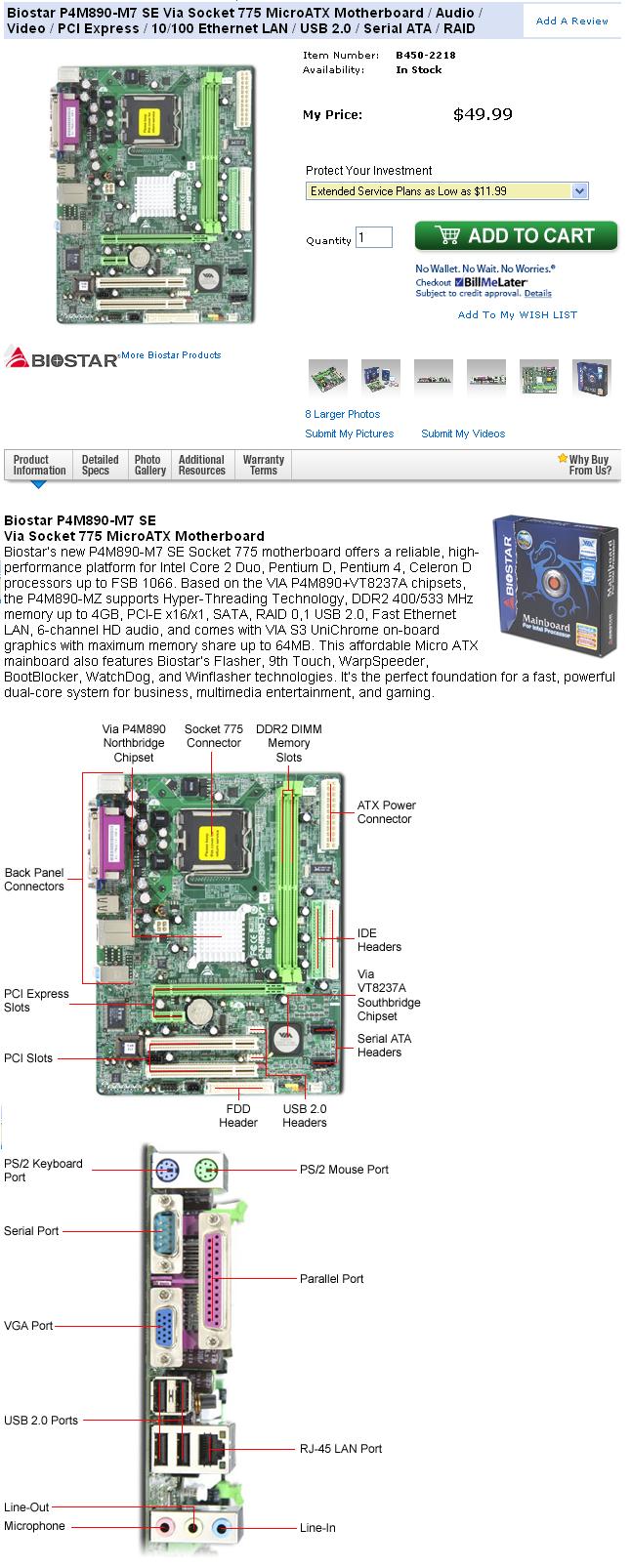
|
Specifications
Form Factor
Processor Interface
Processors supported
Additional Technologies
Front Side Bus
Northbridge
Southbridge
Number of Slots
Number of Pins
Maximum Memory Supported
Memory Supported
Channels
Audio chipset
Video chipset
Video memory
|
microATX
Socket 775
Intel Pentium 4 (LGA775)
Intel Celeron D
Intel Pentium D
Intel Pentium Core 2 Duo
HyperThreading Technology
RoHS Compliant
1066Mhz
VIA P4M890
VIA VT8237A
2
240-pin
4GB
400Mhz DDR2
533MHz DDR2
6 channels
Realtek ALC861
VIA S3 UniChrome
64MB share memory
|
-
This is a relatively inexpensive motherboard that can accommodate a $40 Celeron D processor and 1GB 400Mhz DDR2 modules can be found for around $60. Add a hard drive and a CD/DVD burner a case with a 500W power supply and an inexpensive system unit is complete.
-
The technician should print the vendor description detail pages like the one above, and save the pages to files. Edit each page removing the vendor identification and the cost of the components. Print them. These pages will be included with the estimate that will be delivered to the customer when the retainer is collected.
-
Using any application develop a customer invoice and your own vendor's record invoices. These should list your name and contact information at the top, then list the items and the prices you are charging the customer for them in a column down the right hand side. They should be totaled below and the labor should then be added to that for a grand total at the far right bottom of the customer invoice.
|
Fast&Furious Computing, Inc.
Customer Invoice
123 SW 45 ST MIAMI, FL
(305)000-0000
ITEM QUANTITY PRICE
Motherboard BIOSTAR P4M890-M7 SE 1 59.99
CPU Intel Celeron D Model 356 3.33Ghz 1 49.99
RAM Crucial 1GB DDR2 PC4200 1 49.99
HDD Hitachi Deskstar 160GB 1 59.99
CD/DVD Sony DRU830A CD/DVD Burner+software 1 49.99
CASE Diablotek Black Midtower+450W Power 1 49.99
Input Diablotek matching keyboard 1 4.99
Input Diablotek matching mouse 1 4.99
Output Norcent LM965WA 19" Widescreen LCD 1 169.99
Output Speakers (built into display) - -
Part Total: 499.91
Assembly fee: 49.99
Total: 549.90
PRICE EXCLUDES OPERATING SYSTEM AND SOFTWARE
BOTH ARE ADDITIONAL
|
-
Along with this customer invoice, the edited part vendor webpages that do not indicate the vendor's name or the price should be included in a portfolio and then be presented to the customer for approval. The total cost for the parts should be collected at this point, and the assembly fee can be collected upon delivery. The technician should also assembly the "vendor's record invoice" which includes the original part vendor's unmodified webapges for reference.
|
Fast&Furious Computing, Inc.
Vendor Record Invoice
Customer Name:
Customer address:
Customer Tel.
ITEM QUANTITY COST PRICE
Motherboard BIOSTAR P4M890-M7 SE 1 49.99 59.99
CPU Intel Celeron D Model 356 3.33Ghz 1 44.99 49.99
RAM Crucial 1GB DDR2 PC4200 1 44.99 49.99
HDD Hitachi Deskstar 160GB 1 49.99 59.99
CD/DVD Sony DRU830A CD/DVD Burner+software 1 39.99 49.99
CASE Diablotek Black Midtower+450W Power 1 39.99 49.99
Input Diablotek matching keyboard 1 (w/case) 4.99
Input Diablotek matching mouse 1 (w/case) 4.99
Output Norcent LM965WA 19" Widescreen LCD 1 159.99 169.99
Output Speakers (built into display) - - -
Part Total: 499.91
Part Cost: 429.93
Part markup (price-cost): 69.98
Assembly fee: 49.99 .
Total: 549.90
Profit (markup+fee): 119.97
PRICE EXCLUDES OPERATING SYSTEM AND SOFTWARE
BOTH ARE ADDITIONAL
|
-
Once all of the components arrive, the technician can proceed to construct the PC. Be careful to use caution in opening all manufacturer packaging. Do not tear cardboard boxes, plastic bags, anti-static bags, or bubble pack. Use a razor if necessary to keep all packaging as close to original condition as possible. Vendors and manufacturers are much more likely to sell you another item and accept a return from you if the packaging is handled properly and not mangled this time. Store all packaging and receipts in the customer's file. If the customer ever has a complaint and it turns out that the manufacturer's item has failed, you will need the original packaging in order to process the return and request an RMA - Return Merchandise Authorization number from the manufacturer along with the receipt.
-
Make burn copies of all manufacturers included CD-ROM's and DVD-ROM's that hold the device drivers, troubleshooting utilities and electronic documentation, manuals, bundled software packages, etc. Do NOT make burn copies of any software that the user has purchased for installation into the PC. That is called piracy and could be worth $250,000 and a six month visit to jail. Read all EULA - End User License Agreements concerning "free" software that came bundled with the hardware and be careful making copies of it and do not use it on any other system. Keep these in the customer's file along with all paper documentation. Process all of your rebates, if you have any, at this time. Follow the rebate instructions to the letter, keep copies of all originals that the manufacturer wants sent in with the rebate, try to send the copies and keep the originals (such as cash register receipts, box bar codes, etc.) Process all product registrations at this time. Registering purchased hardware and bundled software quite often includes you in special regular mail and email groups with the manufacturer that include special offers, coupons, discounts, free upgrades of their troubleshooting utilities, etc.
-
Bundle all of the manufacturer's CD-ROM's and DVD-ROM's into a large envelope including all software that they purchased for installation into the PC, the customer support pack, and tape this securely to the inside of the case housing (if possible and if the customer approves) and close the system. An alternative is to use a thick ziplock plastic bag and use tie wraps to anchor it safely within the case. This is much more professional and will not leave sticky residue on the inside of the case when it has to be removed and used. Install all software: operating system, service packs, updates, device drivers and software packages. Restart several times both cold and warm boots to be sure that the system is stable. Perform any post-installation configuration and maintenance tasks such as disk clean up and defragmentation. Deliver the PC, and the separate paid software registration information to the customer. Collect any outstanding balance for the machine, set it up and turn it on and get their feedback.
Review Questions
-
Describe the difference between a "complete package PC" and a "system unit only PC"?
-
List the components included with a "system unit only PC"?
-
List the additional components included with a "complete package PC" over a "system unit only PC"?
-
List the possible missions of a PC listed in this lecture module.
-
List the video component level requirements for each possible mission.
-
List the processing, storage and video component level requirements for a high end graphics engineering workstation.
-
List the steps to designing and building a PC for a customer.
-
List the items that would be found in the customer's file. What items could be illegal to include in the customer's file?
-
What items would be found in the customer support pack?
-
What items would the technician be able to register? What items would the technician not be able to register?
Project
- Assume you have found two separate customers and each wants a PC. The first wants a basic home use PC complete package and the other wants a very powerful gamer PC system unit only. Go online and develop each PC. When you find each component from an online vendor print the item detail page similar to the one included above in the lecture. Develop the customer invoice, the vendor record invoice and print them. Compile the vendor detail pages and the invoices for each machine into separate folders and bring them to the next class meeting.
Copyrightę2000-2007 Brian Robinson ALL RIGHTS RESERVED
|
 Lecture Only
Lecture Only The minimum components needed to build a PC,
The minimum components needed to build a PC, How to create an invoice,
How to create an invoice, How to assemble a customer support pack,
How to assemble a customer support pack, How to select compatible components and construct the PC.
How to select compatible components and construct the PC.