Share a Folder in Windows 98
Materials: Working complete PC Working complete PC Blank Diskette Blank Diskette Student Diskette, "New Boot A Ver 2.0+" Student Diskette, "New Boot A Ver 2.0+" Student CD-ROM, "Room 6359" Student CD-ROM, "Room 6359"Objectives: The student will become familiar with:  The concept of Networking, The concept of Networking, Configuring shared folders, Configuring shared folders, Learn the nature and function of the File and Printer Sharing Service. Learn the nature and function of the File and Printer Sharing Service.Competency: This module is an integral component of the Windows 98 networking modules in which the student will understand the nature and function of the Windows 98 Network Control Panel applet and the related concepts including network components, protocols, services and clients and how to install and remove these Windows networking components, as well as be able to configure them in order to establish a Peer-to-Peer network. The student will gain experience in the installation of a Network Interface Card and connecting the cabling between the two systems to establish physical connectivity of networked PC's. |
-
Start with a machine already running Windows 98. If necessary install a NIC and its drivers. The system may be using any network protocol including but not limited to NetBEUI, TCP/IP or IPX/SPX. The ability to share files and printers is an application layer interface which Microsoft refers to as a networking service. This service may not be able to interface with Clients (layers 5 - 7 interfaces to the operating system) other than Microsoft's.
Once a NIC's drivers have successfully been installed the Network Neighborhood icon will appear on the desktop. If it does not then the drivers did not install properly, or completely or the device itself is malfunctioning. In this event check the device in Device Manager. Here it is assumed that the driver install went properly. Right click on Network Neighborhood and select Properties:

-
In the Network Properties window click the "File and Print Sharing" button which opens a new window. Place a check beside "I want to be able to give other access to my files"
WARNING: Never do this with a system running TCP/IP and never do this with a system attached to the outside world (i.e. the Internet). Windows has far too many holes and this opens many more. Then click OK: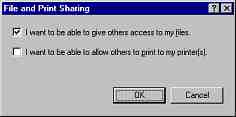
-
This will install the File and Print Sharing Service which is the Windows Redirector. This service allows distant resources to be assigned local drive letters allowing them to be accessed by programs that are not network aware and it also makes local resources available for access by distant systems in the same way. Click Apply and OK. Provide the system with the Windows 98 installation CABs if necessary and then restart the system when prompted.
-
Upon reboot back to the desktop open My Computer > C: Drive. Create a new folder and name it "Share". Right click it and select "Sharing...":
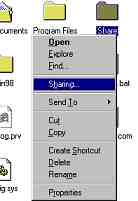
-
In the Share Properties window click the "Share As:" radio button and then click OK. This will name the share the same as the folder which is fine and it will set the access rights to read-only which is also desirable. This way others cannot delete or overwrite files on your system, only read them and copy them off to their systems:

-
When the Share Properties window disappears a moment later the "Sharing overlay icon" (a small blue hand under the original icon) appears marking the folder as shared:
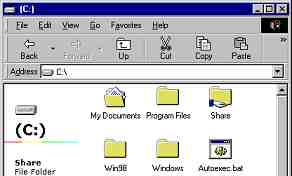
-
At this point the system is set up so that other systems can access the shared folder and they can on their systems map local drive letters to this folder. See Renaming a Windows 98 PC, Setting up a NetBEUI Peer-to-Peer Network, Map a Network Drive Letter for related topics.
Preparation
Procedures
Copyrightę2000-2008 Brian Robinson ALL RIGHTS RESERVED