Upgrading the System/Boot Partition Drive to a Dynamic Disk
Materials: Working complete PC Working complete PC Student Diskette, "New Boot A Ver 2.0+" Student Diskette, "New Boot A Ver 2.0+" Student CD-ROM, "Windows 2000 Server OEM" Student CD-ROM, "Windows 2000 Server OEM"Objectives: The student will become familiar with:  Windows 2000 Partitions and Volumes, Windows 2000 Partitions and Volumes, Windows 2000 Basic Disks and Dynamic Disks, Windows 2000 Basic Disks and Dynamic Disks, Installation of a new empty HDD on a Windows 2000 system, Installation of a new empty HDD on a Windows 2000 system, Using the Windows 2000 Disk Administrator. Using the Windows 2000 Disk Administrator.Competency: The student will begin to learn how to open and use the Windows 2000 Disk Administrator including how to use it to set up a new empty HDD on a WIndows 2000 system. The student will begin to learn the definitions and concepts of Windows 2000 partitions, volumes, basic disks and dynamic disks. |
-
This is another tutorial in the series that accompanies the modules, classroom lectures and exercises of Microcomputer Service and Maintenance 3 concerning drive management in Windows 2000.
For this exercise all that is required is a working system on which Windows 2000 Server has been installed. Once this has been done proceed with the procedures outlined below.
-
In the previous lab exercise, Write Signature to an HDD in Windows 2000, we saw that it was necessary to perform this task in order for Windows 2000 (including Server and Professional and all later versions of the NT family including Windows XP, Server 2003, etc.) to be allowed to access the drive. This involved a simple procedure from the technician's point of view and indeed performed a very simple actual task: writing a randomly generated 32-bit number into an unused area of the MBR of the target drive.
-
Upgrading the hard drive to a dynamic disk, versus a "Basic Disk" is also a simple task to perform within Disk Management, but functionally is quite a bit more complex. A "Basic disk" by Microsoft's definition, is a hard drive in which all of its partition information, the partitions definitions including their starting sector address, ending sector address, size and file system type, is all located within the classic set of partition tables in the MBR. (Not entirely true, Microsoft also defines "EMBR's" across the drive that hold the partition tables of logical drives, and these are included in the Basic disk definition.) These classic partition tables conform to the BIOS specification of the IBM PC set up around 1982 and this technology has held its own until 2010. However, the basic disk partitioning scheme is 32-bit, so the largest possible partition (or drive holding it for that matter) would have 232 sectors. Since a sector holds 512 bytes or ½KB this yields a value of 232KB (4TB) ÷ 2 = 2TB and hard drives are reaching this size for resale to the average PC user at this time (Summer 2010.)
-
Microsoft anticipated this issue, mainly because of all of the growing pains involved in changing their own technologies when hard drives surpassed 32MB in size, then all of troubles associated with the BIOS issues of hard drives exceeding 8.4GB in size in the 1990's. As such they developed a new proprietary partitioning scheme in which the partition information is stored in the very last 1MB of each hard drive attached to the system and set up to hold the partitioning information in this location. Such a drive is called a dynamic drive and the 1MB section of sectors at the end of the addressable sectors of the drive is called the dynamic drive volume information database. Microsoft therefore refers to partitions on basic disks as "partitions" and refers to partitions on dynamic drives as volumes.
-
The difference is not simply in the location of the partition definition, in the MBR for partitions on basic disks and in the Logical Disk Management Volume Database (another name for the structure) on a dynamic drive. Partitions can only be simple stretches of contiguous sectors across the surface of a single hard drive (on a dynamic drive this is called a simple volume), but volumes can do much more:
- Spanned Volume: This volume defines a contiguous stretch of sectors that passes through the end of one hard drive and continues out into a second drive. A spanned volume can span across many hard drives, likely more than can be physically attached to the average PC.
- Extended Volume: An existing volume can be extended even to a different drive forming noncontiguous stretches of sectors all considered a single volume.
- Striped Volume: This is a logical RAID0 in which read/write operations are split to the two or more volume parts of equal size located on two or more physical drives and read or written simultaneously.
- Mirrored Volume: A logical RAID1 in which disk management can either create the mirror by placing two like sized pieces on two different drives as it is created or any simple (contiguous and located on a single physical drive) volume can have a mirror volume added to it after it was created as long as there is a single contiguous stretch of space on any other hard disk to hold it.
- RAID-5 Volume: A logical RAID-5 in which three or more like sized pieces each reside on a different physical hard drive.
New partitioning features of Windows NT Family Disk Management (some actually started as features of NTFS partitions as far back as Windows NT 4.0) and that are supported on either a basic disk partition or a dynamic drive volume include:
- Out of Order Drive Lettering: A volume does not have to receive the next available drive letter, while in the past there was no choice in the matter. This allows the system to skip over the optical drive letter leaving it the same as it was when the OS was installed, for example.
- Volume Mount Points: A volume does not have to receive a traditional drive letter at all. Instead it can be "mounted" into an existing (but it must be empty) folder in any partition or volume on the machine. The folder will end up with a drive letter icon in the Windows Explorer view and any type of volume may be so mounted to a folder located on any type of volume. A one could create a folder in a RAID-0 stripe set, and mount a new RAID-1 mirror set (located on free space on the same two hard drives or two different ones) to the folder. (While nesting mount points might be possible, it would certainly not be recommended, since the damage of any parent volume might make subsequent mounted volumes a problem to access.)
- Native File System Security: Starting with Windows NT 4.0, any NTFS Volume or partition may have any specific folder's ACL - Access Control List modified at the user-level rather than at the share-level. This means that specific users can be assigned rights to view the contents of or access the contents of the folder, while others cannot. This is not possible using FAT32. Anyone logged onto the system locally will have full access to all contents of all folders on a FAT32 partition or volume. Incidentally, most of Windows 2000 Server's features will not turn on or install unless it is running on NTFS.
- Native File System Encryption: Starting with Windows 2000, any NTFS Volume or partition may have any specific folder's encryption attribute checked in its properties sheet. From then on, any file landing within it will automatically be encrypted by the file system itself. See The Encrypting File System for details.
- Native File System Compression: Also an NTFS feature added with Windows 2000, any volume or partition formatted using NTFS may include any folder in which its compression attribute is checked in its properties sheet. Any data stored in the folder will automatically be compressed, thereby saving space on the hard drive. Because of the added overhead imposed on the file system drivers and with the dramatically reduced cost of modern hard drive storage, this is a feature best left off.
- Larger Maximum Partition Size: NTFS is a hybrid 64-bit technology with a theoretical maximum partition size of 16EB. Theoretical since noone has a 16,000,000TB storage system to test it on!
-
Therefore, dynamic drives, and specifically the volumes defined on them can be much more complex structures than simple partitions found on basic disks. The technology however is proprietary in that system BIOS'es do not understand the LDM Volume database nor will they even look for it at the end of the drive. If the operating system gets damaged, it is possible to repair it if and only if only one member piece of the mirrored volume got damaged. If both pieces are damaged (the most likely scenario) then the OS is lost and access to all dynamic drive partitions is also. The drives can be moved to another system and accessed and this operation is covered in the lab exercise: Importing Foreign Disks. The problem is further confounded in that "Server products" support the volumes that are classes of RAID, specifically "Striped Volumes" which are logical RAID-0, Mirrored Volumes which are logical RAID-1 and RAID-5 Volumes. "End-user/Workstation products" including Windows XP Home or Professional, Vista and Windows 7 do not support the RAID class volumes.
-
Advantages of logical RAID's (volumes created on dynamic drives):
- Better than no RAID at all: There is always a chance that the fault tolerant logical RAID will survive a disaster such as the logical damage of the OS, or physical damage of one of the hard drives holding it, but with no fault tolerant RAID in place at all, the chances of the data surviving the failure of the hard drive for example are exactly zero.
- Not dependent on specific hardware: Most hardware RAID controllers now allow for setting up RAID's on physically different hard drives which allows for much greater flexibility in setting them up and in rebuilding them after a disaster, but there is no low level RAID BIOS standard, so all RAID controllers "do there own thing" in organizing the physical disks into a RAID. If the controller card fails, the only way to regain access to the data is to attach the drives to a new identical RAID controller. If this occurs years after it was set up, then the manufacturer will almost assuredly no longer make the card - the manufacturer may not even exist any more!
- Flexible Arrangement on the physical disks: Most RAID controllers establish RAID relationships between whole hard drives, i.e. two whole hard drives become a RAID-0 or a RAID-1. Windows Disk Management allows half of two physical hard drives to become a RAID-0 stripe set and the other half of each hard drive to become a RAID-1 mirror set. Most RAID conttrollers do not allow this type of subdividing the relationships of the hard drives, they are "all or nothing."
- Multiple controllers add reliability: Mirroring to two drives attached to two different controllers, for example, eliminates a single point of failure (the controller itself when mirroring using a single RAID controller) and improves reliability. Few controllers support establishment of RAID's between two or more of them and almost always only establish RAID's solely on the physical drives physically attached to themselves and nowhere else on the system.
-
Advantages of hardware level RAID's:
- RAID controllers are faster: The OS does not have to deal with the splitting of the data or the calculation of the parity information that is then sent to an independent drive. The OS does not have to address each independent drive and manage the simultaneous read/write operations to all of the hard drives either. This is all handled by the controller. As far as the OS is concerned the controller is "one big HDD" and the OS sends a file to it and it is done. The controller then does all of the work of splitting the file up, parity calculations and managing simultaneous read/writes to all of the physical drives while the OS has already gone on to other activities.
- RAID controllers are more reliable: RAID controllers program instructions are stored on flashBIOS EEPROM chips that are very likely never going to be erased or corrupted during normal activity (or even abnormal activity such as a malicious code attack.) The OS can certainly fall victim to RAID management driver corruption which would in turn damage all data handled by the drivers after that event.
-
We can see that there are distinct and desirable advantages to both logical RAID's and physical RAID's. Historically most system administrator's will insist that the advantages of the physical RAID controllers, speed and reliability, far outweigh any disadvantages they have or any advantages logical RAID's might possess which hardware level RAID's may lack. Since the primary reason for setting up RAID's on a server is for fault tolerance, it would seem that the increased reliability is a justifiable factor for choosing hardware level RAID's over software level or logical RAID's such as those that Windows 2000 Disk Management can establish.
-
Open Disk Manager (Start > Programs > Adminitrative Tools > Computer Management > Disk Management) and right click on Disk 0 (Basic Disk) and select "Upgrade to Dynamic Disk...":
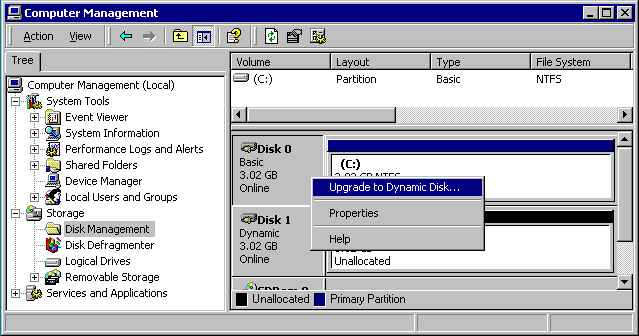
-
When the popup menu choice is clicked the following window appears, be sure that Disk 0 has a check box in front of it then click "OK":
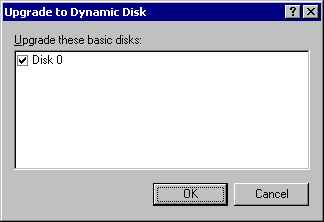
-
A summary of activities to be performed is then displayed. The summary explains that the drive holds a partition that is referred to as "System partition, Boot partition" According to Microsoft, the "System Partition" is the one that receives control from the BIOS boot strap loader during startup. In other words it is the "Active partition" and the one holding the file "ntldr" It may or may not be the first partition defined on the hard drive in the MBR, and it may not be on the first physical hard drive attached to the system either. Microsoft strangely refers to the "Boot partition" as the one that holds the operating system which again may not necessarily be the same partition that is marked active and which contains the OS boot strap loader file "ntldr." So Microsoft calls the partition that boots, the "System Partition" and the one that holds the operating system, the "Boot Partition." Click the "Upgrade" button:
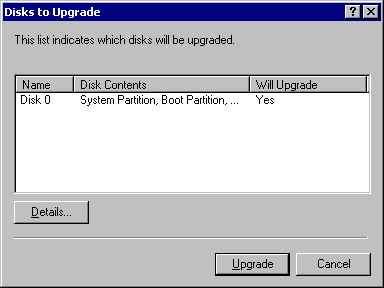
-
Upon clicking the "Upgrade" button, this warning message appears, read it carefully. If any other operating system is currently installed on the drive (such as a dual boot system, for example, Windows 2000 will boot but other operating systems will no longer be able to access the drive or boot any more):
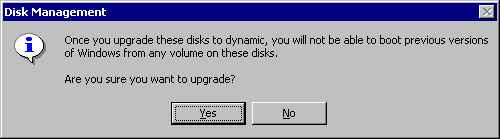
-
Click "Yes" and another warning message box appears. To upgrade to a dynamic disk, the file system currently in use on the selected drive must be "force dismounted" this is the boot drive remember:
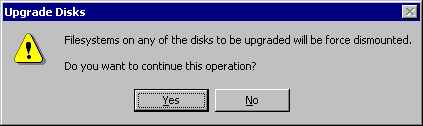
-
Click "Yes" to proceed. Windows realizes that this is the boot drive and therefore issues the following warning message box indicating that a reboot will have to be done since a force dismount of the operating system itself must be done:
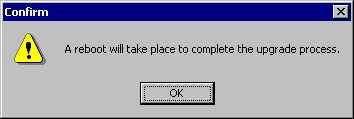
-
Click "OK" and the system shuts down and restarts. Upon reboot, log back in as Administrator and open the DM again. This is what is now displayed:
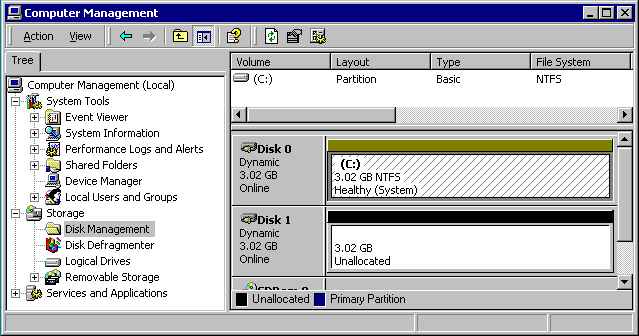
-
Once the drive is dynamic a RAID-1 Mirror of the C: drive can be set up
A bootable diskette with RAID-1 support can be made.
And then the mirror can be tested as well.
-
CET2588C Lecture #12 - RAID's describes RAID's and how they work.
-
Write Signature to Hard drives describes how newly instaleld drives on the system are prepared so they can be upgraded to dynamic.
-
Construct a RAID-5 set that can hold critical data.
-
Construct a Composite RAID-50 set that can hold critical data.
Review Questions
According to Microsoft terminology, the "System partition" is:
According to Microsoft terminology, the "Boot partition" contains:
List two ways in which the Windows 2000 partitioning tool can be opened:
In order to enable Windows 2000 to access a new hard drive in any way, what must first be done to the drive within the partitioning tool:
Describe the difference between basic disks and dynamic drives:
List all possible volumes that can be created in Disk Management:
List all volumes that cannot be created or accessed in Windows XP. They are all forms of what?
When upgrading the hard drive to dynamic that holds the system partition, the system will be forced to what?
List the advantages/features of NTFS partitions:
List the advantages/features of software level RAID's:
List the advantages/features of hardware level RAID's:
Basic disk NTFS partitions have a theoretical maximum size of:
A volume instead of having a new drive letter assigned to it, could instead be mounted to what structure held in another volume?
The 1MB structure located at the end of the physical drive is called what?
Copyrightę2000-2010 Brian Robinson ALL RIGHTS RESERVED